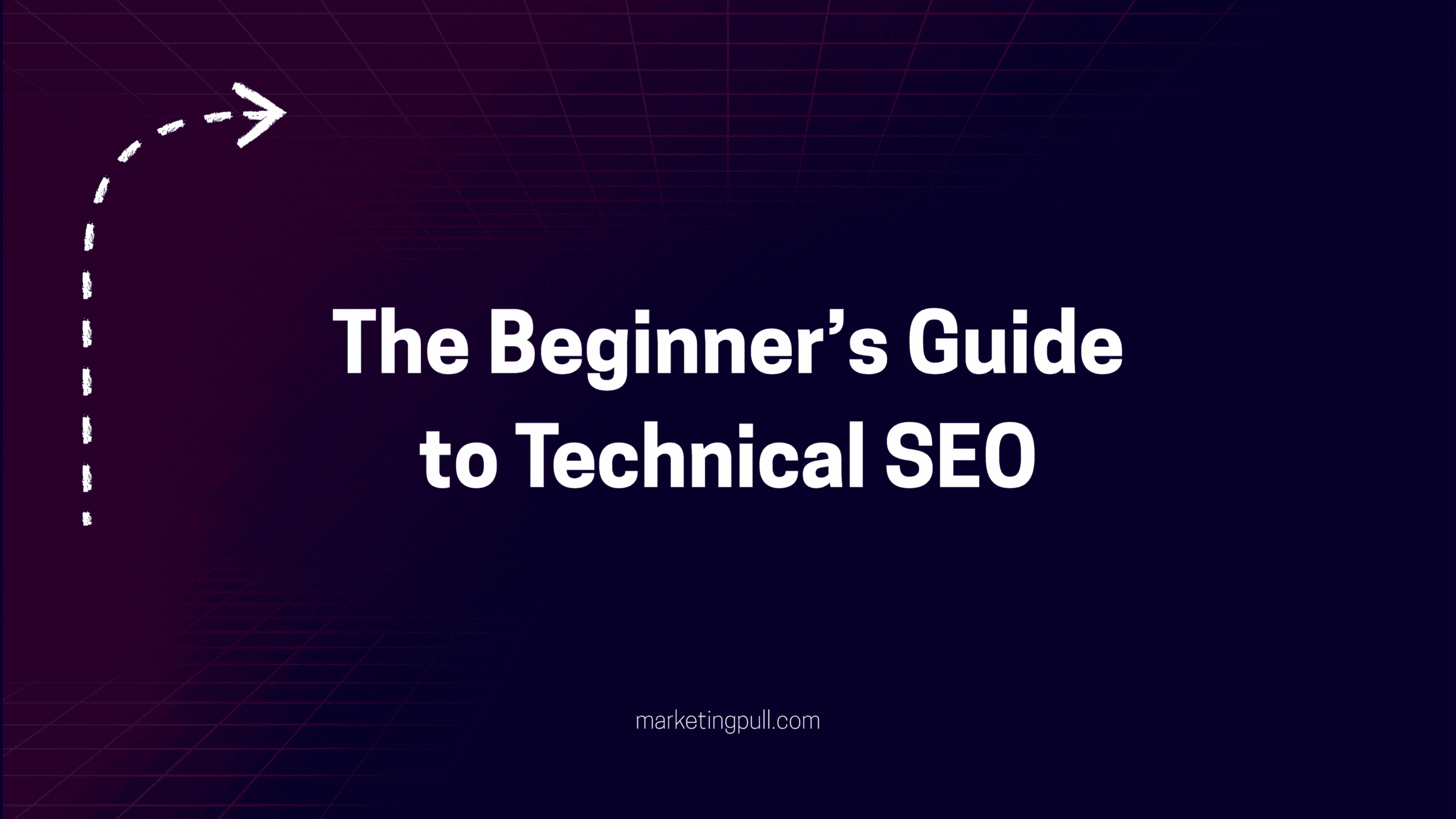The Beginner’s Guide to Technical SEO (Without Coding)
In today’s digital world, mastering SEO is crucial for anyone who wants to grow their online presence—whether you’re running a blog, e-commerce site, or service-based website. But there’s one term that often scares beginners away: technical SEO.
Sounds intimidating, right? It conjures up images of complex code, backend servers, and website developers speaking in cryptic languages.
But here’s the good news: you don’t need to know how to code to improve your technical SEO.
In this comprehensive beginner’s guide, we’ll break down technical SEO into simple, actionable steps anyone can follow—no HTML, JavaScript, or CSS required.
What is Technical SEO?
Before diving into the steps, let’s get clear on what technical SEO is.
Technical SEO refers to the optimization of your website’s infrastructure so that search engines like Google can crawl, index, and rank it effectively. It’s different from on-page SEO (like keywords and content) and off-page SEO (like backlinks).
Think of technical SEO as the foundation of your website. If the base is shaky, your beautiful content and marketing efforts might not reach their full potential.
Why Technical SEO Matters (Even If You Don’t Code)
Even if your content is amazing and keyword-rich, Google may not rank your pages if your technical SEO is poor. Why?
Because search engines rely on technical signals to understand your site. If they can’t crawl or index it, your content won’t appear in search results—period.
Here’s what good technical SEO helps with:
- Fast page loading times
- Mobile-friendly design
- Proper URL structure
- Clear site architecture
- Secure website (HTTPS)
- Crawlability and indexability
Now let’s get into the meat of this guide: how to improve your technical SEO without writing a single line of code.
1. Set Up Google Search Console (GSC)
Google Search Console is your best friend when it comes to technical SEO. It’s a free tool from Google that helps you monitor and troubleshoot how your site appears in search results.
How to set it up (no code):
- Visit https://search.google.com/search-console
- Add your domain (you can choose either domain or URL prefix)
- Verify ownership (if you use a platform like WordPress or Wix, this is often one-click)
- Start exploring your dashboard!
What to check in GSC:
- Coverage Report: Shows which pages are indexed and any errors
- Mobile Usability: Tells you if your site is mobile-friendly
- Sitemaps: Submit your sitemap (more on that below)
- Core Web Vitals: Measures loading speed and interactivity
2. Submit Your Sitemap
A sitemap is like a roadmap for search engines. It tells Google what pages exist on your site and how they’re connected.
How to do it (no coding required):
- Use an SEO plugin like Yoast SEO (for WordPress) or All in One SEO
- These plugins automatically generate a sitemap for you (usually found at yourdomain.com/sitemap.xml)
- Go to GSC > Sitemaps > Paste the URL and submit
That’s it. You’ve now helped Google understand your site structure better.
3. Ensure Your Site is Mobile-Friendly
Over 60% of searches happen on mobile devices. Google uses mobile-first indexing, meaning it prioritizes the mobile version of your site when ranking.
How to check:
- Use Google’s Mobile-Friendly Test: https://search.google.com/test/mobile-friendly
Fixes (no code):
- Choose a responsive theme (most platforms like Squarespace, Shopify, and WordPress offer them)
- Avoid pop-ups and intrusive interstitials
- Check how your fonts, buttons, and menus look on a smartphone
4. Improve Site Speed
Page speed is a confirmed ranking factor. A slow site frustrates users and makes Google unhappy.
Check your speed:
- Use Google PageSpeed Insights
- Use GTmetrix
Speed-boosting tips (no coding needed):
- Use an image compression tool like TinyPNG before uploading images
- Use a caching plugin like WP Super Cache (WordPress)
- Choose fast, reliable hosting
- Minimize plugins (especially heavy ones like sliders)
5. Use HTTPS (Secure Your Site)
Google has confirmed that HTTPS is a ranking signal. If your website still shows HTTP, it’s time to upgrade.
How to do it:
- Most hosting providers offer free SSL certificates (via Let’s Encrypt)
- If you’re using a platform like Shopify or Wix, HTTPS is included automatically
- After installation, make sure all your URLs redirect from HTTP to HTTPS
No need to touch any code. Just follow your platform or host’s instructions.
6. Fix Crawl Errors
Crawl errors occur when search engines try to access a page and fail. These errors are reported in GSC under the Coverage section.
Common crawl errors include:
- 404 errors (Page not found)
- Redirect errors
- Server errors
How to fix:
- Redirect deleted pages to relevant ones using SEO plugins (like Yoast or Rank Math)
- If the page no longer exists and has no replacement, serve a proper 404
- Ensure your URLs don’t have typos or unnecessary parameters
7. Optimize Your URL Structure
Clean, simple URLs are better for both users and search engines.
Best practices:
- Keep URLs short and readable
- Use hyphens (-) instead of underscores (_)
- Avoid using numbers or symbols unless necessary
- Include relevant keywords
Example:
yourdomain.com/blog/technical-seo-guide is better than yourdomain.com/index.php?id=13422
Most website platforms let you edit the URL slug without touching code.
8. Use Structured Data (Without Coding)
Structured data, or schema markup, helps search engines understand your content. It can lead to rich results (like star ratings, FAQ boxes, etc.).
How to add it (no code):
- Use Yoast SEO or Rank Math (for WordPress)
- For Shopify or Wix, look for built-in schema or apps
- Use Google’s Structured Data Markup Helper to guide you
Structured data can improve click-through rates and make your listings stand out in search results.
9. Fix Duplicate Content Issues
Duplicate content confuses search engines. They might not know which version to index or rank.
How to avoid/fix:
- Use canonical tags (handled automatically by SEO plugins)
- Avoid publishing identical or near-identical pages
- Use 301 redirects when content is moved or combined
10. Create a Robots.txt File
This file tells search engines which pages or sections of your site shouldn’t be crawled.
How to manage:
- Use SEO plugins that generate a robots.txt file
- Example contents:
User-agent: * Disallow: /wp-admin/ Allow: /wp-admin/admin-ajax.php
You don’t need to write or upload this manually—your plugin does the heavy lifting.
11. Fix Broken Links
Broken links hurt your user experience and can signal poor maintenance to Google.
How to find them:
- Use tools like Broken Link Checker (WordPress plugin)
- Or run your site through Ahrefs Webmaster Tools or Screaming Frog SEO Spider
How to fix:
- Update the link to a working URL
- Remove the link if it’s not essential
- Redirect it to a relevant page if possible
12. Check Core Web Vitals
Core Web Vitals are a set of metrics Google uses to evaluate user experience, focusing on speed, responsiveness, and visual stability.
Key metrics:
- LCP (Largest Contentful Paint): How fast the main content loads
- FID (First Input Delay): How soon a user can interact
- CLS (Cumulative Layout Shift): How stable the layout is
Check them in:
- Google Search Console > Core Web Vitals
- PageSpeed Insights
How to improve (without code):
- Use a fast, lightweight theme
- Optimize and compress images
- Avoid using too many fonts or animations
Final Thoughts: You Don’t Need to Be a Developer to Master Technical SEO
Technical SEO might sound like it’s only for developers and IT experts—but that’s just not true anymore. With the rise of user-friendly platforms and powerful plugins, you can handle the most important technical SEO tasks without touching a line of code.
Whether you’re running a WordPress blog, a Shopify store, or a Wix website, these non-technical strategies will help you lay a strong foundation for SEO success.
Quick Checklist: Technical SEO Without Coding
- Set up Google Search Console
- Submit your sitemap
- Ensure your site is mobile-friendly
- Improve page speed
- Secure your site with HTTPS
- Fix crawl errors
- Use clean, keyword-rich URLs
- Add structured data (schema)
- Eliminate duplicate content
- Manage your robots.txt file
- Fix broken links
- Monitor Core Web Vitals
Final Tip:
Schedule a monthly SEO checkup. Just like brushing your teeth, a little regular maintenance prevents big problems down the road.
You don’t have to be a tech wizard to boost your rankings. With the right tools and a basic understanding, you can confidently manage your site’s technical SEO like a pro.
Now go take control of your website’s technical health—no coding required.